Tax rates are generally applicable to transactions that take place in specific geographical areas. The Tax Zones and Rates feature enables you to specify the tax rate for each geographical area for which you collect and remit taxes. Because you give each tax zone and rate specification a unique identifier, you can have multiple tax rates for a given geographic area (for example, for places that do not tax food or medicine but tax other products).
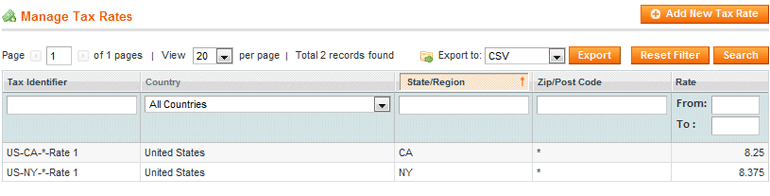
To define tax zones and rates:
- Select Sales > Tax > Manage Tax Zones and Rates option to display a list of the previously defined tax zones and rates.
- Click Add New Tax Rate to display the Add New Tax Rate page.
- In the Tax Identifier field, specify a unique name for this tax. Do not use spaces. This identifier is not shown in the web store if the Tax Titles section is filled in, as described below.
- Select the location by using the Country and State drop-down lists.
- For Zip/Post is Range, select whether the Zip or postal code specification needs to be expressed as a range of codes or an individual code.
- In the Rate field, specify the percentage of tax.
- In the Tax Titles section, specify a name of this tax for each store view.
- Click the Save Rate button.
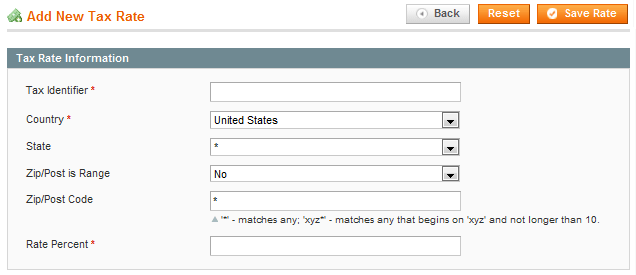

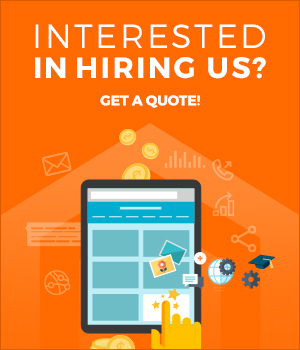
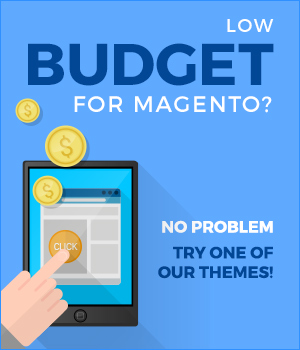
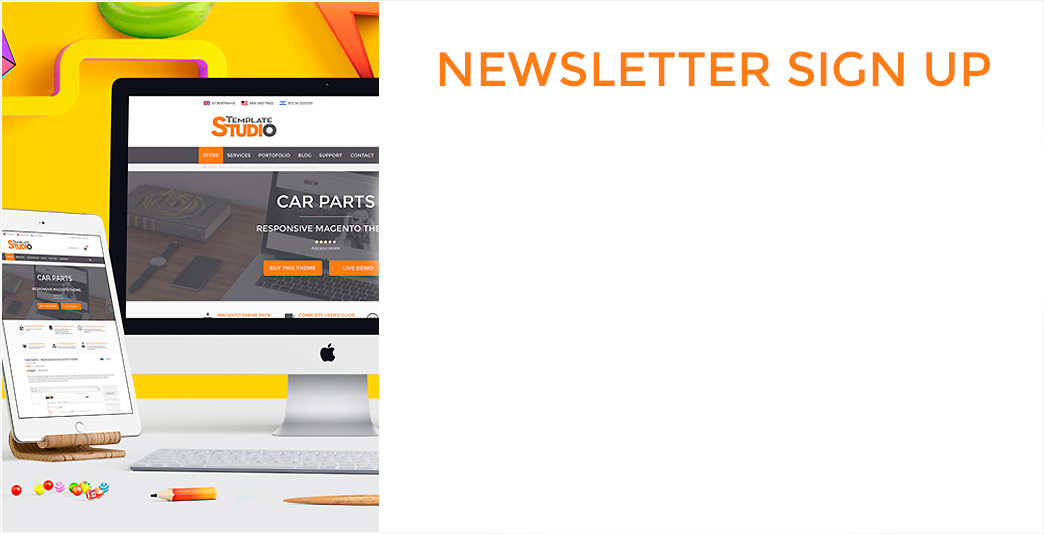
0 Comments